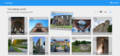Commons:Montaggio

Montage è uno strumento per la valutazione di foto offerto per i e dai concorsi della serie Wiki Loves. Permette un flusso di lavoro flessibile modulato in fasi differenti e configurabile per concorsi di tutte le dimensioni. Maggiori informazioni su questo tool sono riportate qui di seguito.
Descrizione

Il tool fornisce due finestre principali per i coordinatori (creazione/modifica/chiusura dei vari round della giuria) e i giurati (coloro che partecipano ai round).
Interfaccia dei coordinatori
I coordinatori possono vedere un elenco delle campagne alle quali sono associati. Ogni campagna è collegata con una pagina che elenca tutti i round della giuria ad essa associata. I coordinatori possono vedere un elenco dei round relativi alla campagna a cui sono associati, e i round si dividono tra attivi e inattivi. Ogni round mostra il tipo di votazione, il numero di foto, e il numero di componenti della giuria. I round attivi mostrano la percentuale completa. I round inattivi mostrano il numero totale di foto selezionate.
I coordinatori possono vedere l'elenco dei dettagli di un round quando lo creano o lo modificano. Tale elenco include:
- Nome del round
- Status (attivo, inattivo, o chiuso)
- Tipo (Voto sì/no, rating, classifica)
- Il quorum per ogni immagine, per i voti sì/no e di rating
- Immagini (importate da una categoria di Commons, un round precedente, o un CSV di nomi di file)
- Membri della giuria (l'elenco di nomi utente Wikimedia)
- Nota: in virtù della modalità con la quale i voti sono assegnati, la composizione della giuria è modificabile soltanto quando un round viene stabilito essere inattivo.
- Help, my jury member is not available anymore!
- When you have already activated your round and one (or more) of your jury members becomes unavailable do not simply delete the individual jury member. As stated above, Montage will create tasks in proportion to the quorum and the number of images. If your take out a jury member and activate the round again, the remaining tasks will be redistributed among the remaining jury members. The best option here, therefore, is to replace the jury member by pausing the campaign, deleting the old one and adding a new member, and then re-activating the campaign. All open tasks will then be assigned to this new account. You are able to assign different jurors per round, so the next round you can start fresh.
- As long as not all tasks within the round are completed, it is not possible to finalize and move to the next round.
- Chiusura del round
- I coordinatori possono chiudere un round per selezionare le immagini. L'interfaccia di chiusura permetta ai coordinatori di sceglier come si chiuderà il round, specificando il numero di immagini da selezionare o il limite massimo per la selezione. La pagina mostrerà il numero di immagini e il numero di autori/fotografi che passeranno al round successivo. Una volta che un round è completato appare un opzione per scaricare una lista, creare il round successivo o vedere i dettagli del risultato.
- Dettagli dei voti del round
- I coordinatori possono vedere un elenco di tutti i voti in uno specifico round di ogni campagna alla quale sono associati. I voti possono essere scaricati come file CSV.
- Interfaccia di importazione
Quando si crea un round, i coordinatori possono scegliere come importare i file. Possono fornire un elenco di categorie di Commons, includendo un filtro opzionale basato nella risoluzione di una immagine. Prima di finalizzare l'importazione, il tool mostrerà il numero di immagini che saranno caricate.
Interfaccia dei giurati
- Sinottico della campagna

- I giurati possono vedere un elenco delle campagne con i vari round ad esse associati. Ogni campagna ha un link alla pagina riassuntiva del singolo round.
- Sinottico del round
- I giurati possono vedere un elenco di round ai quali sono associati. Ogni round attivo è collegato al suo specifico pannello di votazione. Il round mostra il loro progresso, e la sua data di chiusura.
- Votazione
- I giurati possono vedere il compito successivo nel round cui sono associati. Per round di tipologia sì/non e di classifica, l'interfaccia include una versione di alta risoluzione dell'immagine, insieme a metadati limitati (la risoluzione dell'immagine), e il giurato può selezionare sì/no o una barra con la stellette. Il giurato ha anche l'opzione di saltare un file e ottenere un altro file nella sua coda.
- Per classificare i tipi di round, l'interfaccia mostra un elenco di immagini ordinabili con metadati limitati (la risoluzione dell'immagine). Il giurato può organizzare le foto in un dato ordine e in seguito inviare la sua scelta.
-
Visualizzazione Classifica
-
Visualizzazione Classifica
- Progresso generale
- I giurati possono anche verificare il loro progresso generale e la data di chiusura.
Ruoli
Montage ha una semplice interfaccia di permessi adattabili ai compiti degli organizzatori del concorso e dei giurati.
- Operatori - creatori/operatori/manutentori di Montage
- Aggiungere organizzatori (Nota: tecnicamente gli operatori possono svolgere qualsiasi compito, visto che hanno accesso a tutto il sistema, ma il loro unico compito dovrebbe essere l'aggiunta di organizzatori).
- Organizzatori
- creare campagne
- aggiungere coordinatori alle campagne che hanno creato
- tutte le azione accessibili ai coordinatori
- Coordinatori
- Tutte le nazioni o i team che partecipano scelgono un coordinatore con i seguenti privilegi nel programma:
- Creare/cancellare/chiudere un round
- aggiungere o rimuovere giurati
- segnalare i giurati come attivi o inattivi
- avviare una riassegnazione dei compiti
- scaricare i risultati e i log di controllo
- Giurati
- valutare e classificare le foto assegnate
- vedere i propri progressi
Istruzioni per i coordinatori
Dovresti intraprendere i passi successivi per preparare la campagna in modo da permettere alla tua giuria di iniziare il processo di voto:
- iscrivi il tuo paese per l'utilizzo di Montage nella pagina di discussione. Faccia sapere qual è l'identità del coordinatore della tua nazione.
- La squadra di sviluppatori creerà una campagna per la tua nazione e ti contatterà sulla tua pagina di discussione quando la campagna è pronta. La maggioranza delle nazioni ha solo una campagna per il concorso.
Nota: se vuoi che creiamo altre campagne per la tua nazione (per esempio, se hai concorsi regionali con diverse giurie e processi di voto), per favore diccelo quando richiedi l'accesso per l'utilizzo di Montage.
Come verificare se la tua campagna è pronta
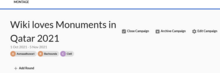
- Quando vedrai un icona "fatto" nella tabella della pagina di discussione, saprai che la tua campagna è pronta.
- Se andrai al pannello dei coordinatori su Montage (notare per favore il cambio nel link da montage-beta a montage), troverai la tua campagna.
Step 1. Check your campaign settings
Make sure the campaign settings dates for your campaign are correct. This is a very important step.
Click Edit Campaign and make sure:
- Start time and date of your campaign are set correctly (to the minute).
- Close Time of your campaign is the date and time you want to import your photos in round 1. Make sure these values are not the actual end time of your campaign. If you go with the actual end time, any photo that has been edited (even by users other than the initial uploader) after the end time of your campaign will be excluded from the jury process and this is not what you want. We recommend using the time that you want to create your round 1 as the end time of your campaign. If in doubt, please ask us.
Step 2. Create round 1
- Create the first round of your jury process in this campaign. Note that more rounds can be added only after the previous round is closed.
Quali sono le specifiche per il singolo round?

Queste sono alcune modalità con le quali è possibile controllare quali foto vengono importate nel round numero 1 e alcune delle caratteristiche che i giurati potranno o no vedere. Ogni casella va scelta attentamente, e patto che non lo si voglia davvero è meglio non selezionarle tutte :)
"Disqualify by resolutions" consente di escludere le foto con un determinato valore di risoluzione dall'inserimento nel round 1.
"Disqualify by upload date" squalifica le foto caricate o aggiornate al di fuori dell'orario di inizio e fine della tua campagna.
"Disqualify jurors" disqualifies photos uploaded by your jurors.
"Disqualify coordinators" squalifica le foto caricate dai coordinatori.
"Disqualify organizers" squalifica le foto caricate dagli organizzatori.
"Show filename" rende visibile alla giuria il nome del file con cui la foto è stata caricata in Commons.
"Mostra link" non fa niente per il momento.
"Mostra risoluzione" fa in modo che la risoluzione della foto sia visibile al giurato nel momento della votazione. (Il giurato può sempre vedere questa informazione andando su Commons, ma questa opzione fa rende questa informazione più facilmente accessibile.)
Importare foto

Si possono importare foto da un file (anziché usare una categoria). Per fare questo, si devono seguire i seguenti passaggi e assicurarsi che il file abbia un formato specifico:
- Select Category on Wikimedia Commons -- For the majority of campaigns, the photos for the first round will need to be imported from Category:Images from Wiki Loves Monuments 2017 in XX where XX is the name of the country behind your campaign. If you are using a different category, please make sure you know what you are doing and why you are doing so or you may exclude photos of participants by mistake. We don't check what category you're using and it's your responsibility to make sure you are using the correct one. All images for the campaign need to be in this category to be correctly imported. Make sure to use the internal name on Commons, not an external link from your web browser, and click on the desired category from the drop down that will be shown to you.
- Select File List URL -- You can import a CSV file containing a list of image files. The file should begin with a header line "img_name", and then list one file per line. Files should not have the "File:" prefix. Lines starting with "#" are ignored. You can create the list of files as a gist, and then paste a link to the raw file in Montage.
- See this demo file.
- Montage can also accept these columns in a "full" CSV:
['img_name', 'img_major_mime', 'img_minor_mime', 'img_width', 'img_height', 'img_user', 'img_user_text', 'img_timestamp']. If any of these are missing, it will just look for an "img_name" column and look up the rest of the data.
- Select File List -- Paste a list of UTF-8 encoded image file names. Omit "File:" and replace spaces by underscores. You can build the list with the AutoWikiBrowser (AWB).
The import is finalized once the coordinator clicks the 'activate' button at the bottom of the campaign, and the tasks for the jurors will be created.
If your contest has many photos, be patient. :) Depending on the size of the contest you may have to wait between a few seconds to a few minutes before your round 1 is created/populated.
Let your jury know that they can start the voting process.
If you run into any issue in the above steps, please ping us in Montage's talk-page. We are in UTC+2 and UTC-7 and we will try to get back to you as soon as possible.
File format tips
When using the file interface:
- Generate an UTF-8 Linux style flat TXT file (no DOS CR/LF, so use an FTP program like FileZilla to convert when uploading)
- Put it on a plain FTP/HTTP server (do not use Google Drive, nor OneDrive, since they generate structured content while downloading that is not correctly handled by Montage)
- The file should be public readable (Montage is not using credentials to access it; execute access on the directory is encouraged for security reasons)
- When in doubt you could use wget on Linux to verify the format of the download
- Only have a single column containing the JPG file names
- Replace the spaces in the file names by _ (underscore)
- Do not use double quotes
- When using the above format commas in file names are accepted
Downloading the result
The best way to see your final result after downloading is viewing them in either Libre Office (Libre Calc) or Google Doc (Google Spreadsheets). Excel 2019 does not function optimally here, but a work around is to open the results in Google Doc, and downloading them again in a xlxs format which can be opened in Excel. If this is not an option for you, please put up a request for your results on the talk page.
You can view the jury comments (if any) through the 'see jury comments' button. It may require some smart copypasting to use it effectively.
Status
Montage is under active maintenance by a team of volunteers, with the latest release being an upgrade from Python 2 to 3 in 2024. There will be bugs, but we are dedicated to enabling a better judging process, and protecting the integrity of contest data.
- Please see our Montage Status Page for latest release and issue resolution information.
- Issues can be reported on GitHub
We ask that Montage users add this page to their watchlist. Montage is hosted on Toolforge, which provides the servers and databases, as well as database backups. Keep an eye on the Toolforge status page as well.
To maximize stability, we maintain a separate development instance for our own usage, as well as coordinator and organizer experiments. If you would like access, simply ask on the Talk page.
Sviluppo
Montage è sviluppato da MahmoudHashemi, Slaporte, e Yarl, con il supporto di YuviPanda. Lo sviluppo è focalizzato sulla creazione di un tool basato sui requisiti per uno strumento di giuria per WLM. Il codice sorgente del tool è disponibile.